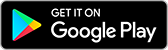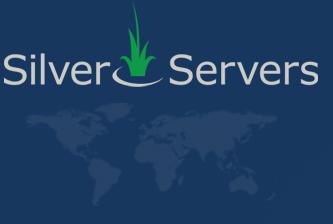How to Clear Space on your Zimbra/IMAP Account Quota when using programs like Outlook
June 11th 2018

Note: As of 2025, we no longer provide hosting or support for Zimbra. This article is provided for reference only.
SilverServers provides customers across Canada and the USA with a variety of email services including the enterprise grade Zimbra Collaboration Suite. Some email accounts get very little email with no attachments while others get a lot of email with large attachments. If you find your Zimbra, or in general any other IMAP email account, is getting too full, there are generally 3 ways you can deal with the situation.
Options to resolve the storage space issue:
1. Add more space to your account:
SilverServers provides a number of account levels that each have different size limits. Whenever possible we do recommend reducing your storage usage as that helps keep the server performance good while also keeping your costs down. If that's not an option, contact us for an upgrade. It's often a very small price difference to get a big jump in storage size.
2. Delete messages:
You can delete messages so that you reduce your usage of storage space on the server. This is the simplest solution - especially if you don't really need to store all your old email messages. If you know you will never ever have to refer to an email that's e.g. over a year old, you could manually delete all messages this old from your mailbox. This is the simplest solution, but possibly not the best solution for everybody. Having said that, it's quite good to get into the habit of deleting irrelevant emails every day as they come in - this saves space on the mailserver and, if you later archive these messages on your own computer, will save space there as well.
What messages you select can depend on what's important to you. For some companies the age of the message is the determining factor. For others, it may be the size of the message (and it's attachments),who sent them the message, the subject, etc. Quite often size or age are the deciding factors. For example, some companies receive a lot of large attachments. Once the attachments are downloaded to their computer they can either delete the entire message or delete the attachment only. Messages with attachments use up a lot of space. Messages without attachments are usually take very little storage space.
Depending whether you use the Zimbra web mail or you use a desktop program such as Outlook, Mac Mail or Thunderbird (etc.) the steps to delete your messages may be somewhat different. Within Zimbra you can go through your inbox, sent, and any other folders you may have created and simply delete the messages you no longer require. You can also use the Filter options (under preferences) to create a filter to find message that match your criteria and automatically remove them (be careful not to leave the filter active when you're done!). If you're using a desktop email program, you can do pretty much the same process as long as you are working with email folders set to synchronize with our Zimbra server. For specific help with your desktop or mobile email program please check with your software provider for instructions and technical support.
3. Archive your old emails to offline folders:
With this option new emails are kept on your IMAP account but older mail is removed from the Zimbra or IMAP server and archived on your local computer. New emails are still showing up in your inbox on all devices connected with your account while your old emails will only be visible wherever you've chosen to archive them. Most desktop email applications tend to have an archiving function. For example, Microsoft Outlook's AutoArchive feature can automate the process by regularly checking for mail that is older than your retention settings. This Microsoft article describes how to use the AutoArchive function in Outlook: https://support.office.com/en-us/article/AutoArchive-settings-explained-444bd6aa-06d0-4d8f-9d84-903163439114
Additional settings may be required in your desktop email program to ensure that archived emails are removed from the mailserver: - in Tools ... Accounts ... (..account..) ... More settings ... Advanced - check Purge items when switching folders while online.
The AutoArchive process can also be used to delete old messages, check the Microsoft article mentioned above for more information. If you're not on Outlook, check out our instructions to backup and restore youre Zimbra emails to an offline folder.
Backup Backup Backup!
As with anything, we very strongly recommend that you back up your email somewhere safe at regular intervals. Most desktop email programs have a tool or procedure that you can follow that will allow you to back your mail up to a safe location. If you want to back up mail from our Zimbra server, log into the web mail system and under the Preferences tab go to the Import/Export area. From there you can generate a backup and download it to your local computer.
Keep in mind that your archived mail is downloaded to your computer and deleted from the mailserver. So make sure that the location where your email application archives your email is part of your regular (hopefully daily!) backup plan - otherwise you run the risk of losing all your emails in the event of a disaster such as a fire or the theft or failure of your computer.
* Please note that support for individual email applications goes beyond our services, so if you're at all unsure about how to proceed, please ask your software provider (For example if you use Outlook, contact Microsoft support).*
For more, check out the Email Support and Tips section of our blog.