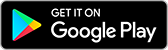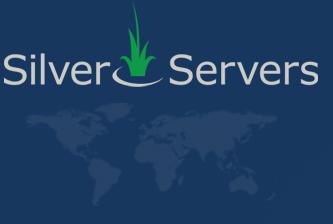Adding Addresses to the Allow and Block Lists in OpenSRS Hosted Email
November 19th 2025
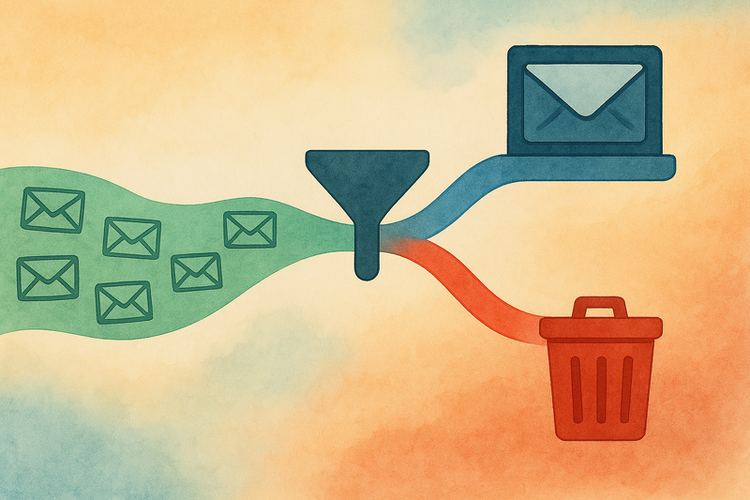
These instructions explain how to control which senders can or cannot reach your inbox using the allow (whitelist) and block (blacklist) features in OpenSRS’ Hosted Email. This guide is written for non-technical users and focuses only on adding entries to these lists.
Understanding the Allow List, Block List, and Spam Button
OpenSRS Hosted Email gives you three different ways to control unwanted or important messages: the allow list, the block list, and the Spam button. These tools work differently from each other, and understanding the difference helps you choose the right one for each situation. The allow and block lists give you direct control over what is delivered or rejected, while the Spam button is used to train the system over time.
Block List:
Instantly stops most emails from a specific address or domain.
- In most cases, messages you block will not reach your inbox in the future.
- Although blocked senders are almost always rejected, there can be rare cases where other filtering rules affect how the message is handled. If you believe a blocked sender is still getting through, contact your email service provider for more information.
Allow List:
Helps ensure that messages from a sender are delivered even if the spam filter thinks they look suspicious.
- This list improves the chances of delivery, but it is not an absolute guarantee in every scenario.
Spam Button:
Clicking Spam trains the spam-filtering algorithm for all Hosted Email users.
- It does not immediately block that sender.
- The system may take time to adjust, so similar messages may still appear for a while.
For immediate and predictable control, use the allow or block lists instead of relying only on the Spam button. For more information, read our article about how and when to use the spam button.
Access Requirements
You can manage your allow and block lists in the Hosted Email webmail interface at:
https://mail.hostedemail.com
If you have access to the Hosted Email admin panel, you can also manage these lists there (the instructions for this are not in this article):
https://admin.a.hostedemail.com
These tools are not available in external email programs such as Outlook, Apple Mail, Gmail, or mobile mail apps. Even if you normally read your email in another program, you will need to log in through the website to make these changes.
Adding Senders to Your Allow or Block List
There are two ways to add addresses: directly from an email you are viewing or by entering them manually in the Settings menu. Both methods work, but each is best for different situations.
Adding a Sender From an Email in Your Inbox
Use this when you want to quickly allow or block the sender of a message already in your inbox.
- Open the email.
- Click More.
- Select Allow Sender or Block Sender.
- The address is added to the appropriate list right away.
This method is simple and works well for regular, single email addresses. However, it is not suitable when the sender uses changing or rotating addresses, such as:
- notice-3927@mail.sender-example.net
- alert-9182@mail.sender-example.net
These kinds of addresses change every time, making it impossible to manage them individually. It is also not the right method when you need to allow or block an entire domain. In those cases, use the manual method in the Settings menu instead (below).
Manually Adding Addresses in Settings
Use this when you want to type in an address yourself, add multiple addresses, or use wildcard entries (explained later).
- Log in at mail.hostedemail.com.
- Click Settings.
- Choose Spam Settings.
- Type the addresses or domains into Allowed Senders or Blocked Senders.
- Save your changes.
Note: These lists only affect future messages. Emails you have already received will stay where they are.
Blocking Mass-Mailer or Rotating Senders Using Wildcards
Many mass-mailers and spammers change the sending address every time they send a message. This makes it difficult to block them one by one. A message might come from an address like this, or after using the Block Sender button you may notice addresses like this appearing in your blocked list:
- bounce-mail.aj27_9283746.44219xy@mail123.sender-example.net
Because each email uses a unique sender address, blocking them individually will not stop the rest.
Instead, you can add a wildcard entry to block the entire domain they use, such as:
- *.sender-example.net
- *.bulkmailer-demo.net
- *.news-alerts-test.org
A wildcard like *.sender-example.net blocks any address that ends with that domain, no matter how the beginning part of the address changes.
Use wildcards carefully.
Blocking a full domain stops all senders using that domain, not just a single message type.
Where Wildcards Must Be Added
Wildcard entries can only be added in Settings → Spam Settings. The Allow Sender and Block Sender buttons inside your inbox do not support wildcard patterns and will treat them like normal text.
If you need to block or allow a whole domain (for example, *.sender-example.net),be sure to enter it manually in the Spam Settings lists. This is the only place where wildcard entries will work correctly.
If you have added a wildcard entry but are still receiving messages from that domain, contact your email service provider for assistance.
If Allowed Mail Still Does Not Arrive
If you've added someone to your allow list but their messages still aren't reaching your inbox, there are a few things you can check:
- Look in your Spam or Junk folder in case the message was still filtered by other rules.
- Make sure the address or domain was entered correctly in Allowed Senders.
- If possible, ask the sender to confirm they are using the correct email address and that their mail server isn't reporting errors.
- If messages continue to be filtered even after adding the address or domain to your allow list, contact your email service provider. They can check for delivery issues that are not visible from your account.
Visit our blog for more email support tips and articles.