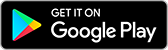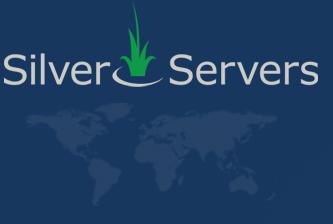Website Image Optimization Tips
May 10th 2023

SilverServers has been lucky to ride the mobile-first website wave for a long time now, and in that time we often see a single problem consistently poke its head up. Load-time is often the most important metric to all marketing actions, and is the first-impression all of your website users see no matter how they found your domain. Load-times are still largely below Google’s requested standards on typical website platforms. Over the years, we have gained experience and built tools that help optimize load times — especially in images. We want to share some of these tips.
As you may already know, images used throughout the page’s content can often be the biggest detractor to having a fast loading page. Oversized, un-optimized images with little to no SEO value drag website speed down, and provide confusing benefits to search engines.
Optimizing your images for every page can be a big task, but it helps your website succeed in so many ways. Read on for a list of tips from the SilverServers team. We typically go through many of these when making sure a client’s website has efficient, quick-loading images that retain their quality.
1. Use The Right Image
Choosing the right image file to use in any spot around your website is the first step in making sure your page loads quickly and properly on all screen sizes. Consider the area on both desktops and mobile devices, and pick an image that will represent itself well in all cases. Typical page designs have image areas that lend themselves better to landscape or portrait photos. Try to pick the best fit in size and theme off the bat so that your optimization process doesn’t start with a stretched landscape image in a portrait content area.
2. Compress And Crop Images
Compressing and cropping images can reduce their file size, making them load faster. There are many online tools available that can help you compress your images without compromising their quality. One of the most popular tools available is TinyPNG, which can compress PNG and JPEG images without losing much quality. Cropping an image to the exact size needed will reduce its file-size immediately, and is best to be done after the entire image has been compressed. Take care to not over-crop or re-compress images too many times, as they can lose quality and actually increase in file-size depending on the process.
3. Resize Images
Image size is the most critical factor in website optimization. Large images can significantly slow down your website on all devices and internet connections. Optimizing images often means generating various sizes of each image used so that the smallest version can be used on relevant screen sizes. Responsive design websites can make use of many different sizes of images to serve only the closest matching one to any device. You can use image editing software like Adobe Photoshop or GIMP to resize your images, but many online free tools exist as well. The large, top header image that exists in most typical website designs is a particular area to pay attention to, as often these images are meant to be full width and can grow in file size quickly.
4. Use Descriptive File Names
Using descriptive file names for your images can help search engines understand what the image is about. When saving your images, use descriptive names that include relevant keywords. For example, instead of saving an image as "IMG1234.jpg," save it as "red-rc-car.jpg." Many website platforms provide ways to influence or change these filenames as you upload or edit your pages. Make sure all the filenames used on a page have some relevant, real mention of the topic and how it relates to the image.
5. Add Image Alt Text
Adding alt text to your images is important for both accessibility and SEO. Alt text provides a description of the image for users who are visually impaired or have a slow internet connection. Alt text can also improve your website's SEO by providing search engines with more information about your content. When adding alt text, make sure to use descriptive language and relevant keywords without stuffing too much in. It’s also best to make sure an image’s alt text traces back in topic to it’s filename and the page it’s used on.
6. Consider Lazy Loading
If you’ve tried all the above and you’re still not happy with your website’s gallery or page-load performance, you should consider lazy loading your images. Lazy loading is a technique that delays loading of content until the user scrolls to view it. This technique can significantly improve website loading times and often can also improve user experience and engagement. When implementing lazy loading, the browser only loads images that are visible to the user, while other images are loaded as the user scrolls down the page. This can be particularly useful for feed-style displays or long pages of content with many images.
7. Avoid Embedding Text Within Images
One common oversight in web design is the use of images to display textual content. While this might seem like a creative approach, it poses several challenges. Firstly, search engines cannot read text within images, which means you could be missing out on valuable SEO opportunities. Secondly, images with text might not scale well on different devices, leading to readability issues, especially on mobile screens. Moreover, such images can be a barrier to accessibility, as screen readers for the visually impaired cannot interpret the text within them. Instead of embedding text in images, utilize web fonts and CSS styling. This ensures that your content remains accessible, responsive, and SEO-friendly, while still allowing for creative and visually appealing designs.
8. Optimize Thumbnails
Thumbnails play a pivotal role in user experience, especially on e-commerce sites, galleries, or blogs where quick previews are essential. However, a common misstep is using the original, full-sized image and merely resizing it with CSS to serve as a thumbnail. This approach consumes unnecessary bandwidth and slows down page load times. Instead, create dedicated, optimized thumbnail versions of your images. These should be appropriately compressed and sized to ensure they load swiftly without compromising on clarity. Additionally, always ensure that the alt text and file names of thumbnails are descriptive, further enhancing SEO. By optimizing thumbnails, you not only enhance the user experience but also ensure efficient use of server resources and improved website performance.
9. Leverage SVG for Logos and Icons
In the digital landscape, clarity and speed are paramount. When it comes to logos and icons, SVG (Scalable Vector Graphics) stands out as the preferred choice. Unlike traditional image formats like PNG or JPEG, SVGs are vector-based, ensuring that they remain sharp and clear regardless of the screen resolution or size they're viewed on. This makes them perfect for logos and icons that need to maintain their crispness across a myriad of devices, from desktop monitors to mobile screens. Moreover, SVGs often come with a smaller file size, ensuring faster load times without sacrificing quality. Another advantage is their flexibility; SVGs can be easily styled or animated using CSS and JavaScript. By adopting SVG for your logos and icons, you're not only enhancing the visual fidelity of your website but also optimizing its performance and responsiveness.
If you need help managing your images, optimizing a large existing website’s image sources, or adding rich content to help build your domain’s topic authority, please contact SilverServers today. We’re here to help!
For more SEO-related tips, visit our General SEO Tips category!